Introduction
Hello, tech enthusiasts! In today’s world, generative AI is more than just a research topic—it’s a vital tool for creating content, personalizing recommendations, and enhancing user interactions. This tutorial will guide you through developing a production-grade Generative AI API. This API is capable of handling real-world applications like chatbots, content generation, and automated customer support systems. Let’s dive into building this amazing tool!
Project Overview
Our project sets up a robust framework for deploying AI models in production. We’re leveraging FastAPI for a high-performance API, integrating with OpenAI’s GPT models for dynamic content generation, and employing advanced techniques for document handling and vector storage using Qdrant. This setup is ideal for applications that require rapid response times and seamless integration with existing systems.
Prerequisites
Before we get started, make sure you have the following:
- Basic knowledge of Python and API development.
- Understanding of Docker for containerization.
- Familiarity with cloud deployment (e.g., AWS, Azure, GCP).
- Tools installed: Python 3.8+, Docker, Git.
Setup Instructions
- Clone the Repository:Begin by cloning the repository to your local machine:
git clone https://github.com/your-repo/production-grade-generative-ai-api.gitcd production-grade-generative-ai-api
- Set Up Environment Variables:Create a
.envfile in the root directory to securely store environment variables. Add your OpenAI API key and other secrets:CLIENT_SECRET=your_client_secret.OPENAI_API_KEY=your_openai_api_key
- Install Dependencies:Install the necessary Python dependencies:
pip install -r requirements.txt
- Run the Application Locally:Start the FastAPI application using Uvicorn:
uvicorn app.main:app --reload
Code Breakdown
Step 1: API Initialization
We’re using FastAPI to create an efficient and high-performance API. Here’s how it all begins:
Key Code Snippets:
app/main.py:
import os
from fastapi import FastAPI
from dotenv import load_dotenv
import uvicorn
# Initialize FastAPI app
app = FastAPI()
# Load environment variables
load_dotenv()
openai_api_key: str = os.getenv("OPENAI_API_KEY", "my_api_key")
if __name__ == "__main__":
uvicorn.run(app, host="0.0.0.0", port=8080)- Explanation:
- FastAPI Initialization: We initialize our FastAPI app, which will handle incoming requests.
- Environment Variables: Using
dotenvto load sensitive information securely from a.envfile.
- Potential Pitfalls:
- Ensure your
.envfile is not pushed to version control to keep your secrets safe.
- Ensure your
Step 2: Authentication
Secure access to your API using JSON Web Tokens (JWT). Here’s how we ensure only authorized users have access:
Code Snippets:
app/auth.py:
import jwt
from fastapi import Header, HTTPException
from typing import Any, Optional, Dict
client_secret: str = os.getenv("CLIENT_SECRET", "my_client_secret")
def authenticate(auth_token: Any) -> Optional[Any]:
try:
bearer_token: str = auth_token.replace("Bearer ", "")
output_payload: Dict[str, Any] = jwt.decode(
bearer_token, client_secret, algorithms=["HS256"]
)
if "person_id" in output_payload:
return str(output_payload["person_id"])
return None
except jwt.ExpiredSignatureError:
raise HTTPException(status_code=401, detail="Token expired")
except jwt.InvalidTokenError:
raise HTTPException(status_code=401, detail="Invalid token")
- Explanation:
- JWT Authentication: Validates tokens to ensure that only authorized requests are processed.
- Error Handling: Provides meaningful errors for expired or invalid tokens.
- Best Practices:
- Regularly rotate your JWT secret and manage token lifetimes to enhance security.
Step 3: Document Handling and Vector Storage
Leverage Qdrant for vector storage and document retrieval to enhance the API’s dynamic response capabilities.
Code Snippets:
- Document and Vector Handling:
from langchain_community.document_loaders import DirectoryLoader, TextLoader, PyMuPDFLoader
from langchain.text_splitter import RecursiveCharacterTextSplitter
from langchain_community.vectorstores import Qdrant
from langchain_openai import OpenAIEmbeddings
from config.settings import settings
vectorstore: Optional[Qdrant] = None
def get_vectorstore() -> Qdrant:
global vectorstore
if vectorstore is not None:
return vectorstore
try:
# Load documents
text_loader = DirectoryLoader(
settings.DOC_SOURCE_PATH,
glob="**/*.txt",
loader_cls=TextLoader,
)
pdf_loader = DirectoryLoader(
settings.DOC_SOURCE_PATH,
glob="**/*.pdf",
loader_cls=PyMuPDFLoader,
)
text_documents = text_loader.load()
pdf_documents = pdf_loader.load()
documents = text_documents + pdf_documents
# Split documents into chunks
text_splitter = RecursiveCharacterTextSplitter(
chunk_size=settings.CHUNK_SIZE,
chunk_overlap=settings.CHUNK_OVERLAP,
)
texts = text_splitter.split_documents(documents)
# Initialize embedding model and vectorstore
embeddings = OpenAIEmbeddings(model=settings.EMBEDDING_MODEL)
vectorstore = Qdrant.from_documents(
texts,
embeddings,
location=":memory:",
collection_name="PMarca",
)
print("Vector store initialized successfully.")
return vectorstore
except Exception as e:
print(f"Error initializing vectorstore: {e}")
raise RuntimeError("Failed to initialize vectorstore")
- Explanation:
- Document Loading: Use
DirectoryLoaderto load and handle text and PDF documents. - Vector Storage: Qdrant is used to store and retrieve vector embeddings for efficient similarity searches.
- Document Loading: Use
- Potential Pitfalls:
- Ensure the correct paths and settings are configured to avoid errors in document loading.
Step 4: Chat Processing and OpenAI Integration
This is where we integrate with OpenAI’s GPT models to generate dynamic responses based on user input.
Code Snippets:
- Chat Processing:
from fastapi.responses import StreamingResponse
from openai import OpenAI
openai_client = OpenAI(api_key=openai_api_key)
default_model = "gpt-4o"
default_max_tokens = 4096
default_temperature = 0.7
class UserRequest(BaseModel):
UserInput: Optional[str]
maxTokens: int = default_max_tokens
temperature: float = default_temperature
model: str = default_model
document: Optional[str] = None
@app.post("/chat_process")
def chat_process(
user_request: UserRequest,
Authorization: Union[str, None] = Header(None),
) -> Any:
person_id = authenticate(Authorization)
if not person_id:
return {"error": "Unauthorized or invalid token"}
message_list = [{"sender": "user", "text": user_request.UserInput}]
return StreamingResponse(chat_completion(message_list))
async def chat_completion(message_list: List[Any]) -> AsyncGenerator[str, None]:
global vectorstore
if vectorstore is None:
vectorstore = get_vectorstore()
if vectorstore is None:
raise RuntimeError("Vectorstore is not initialized.")
try:
# Extract user input and retrieve context
user_input = message_list[-1]["text"]
context_documents = vectorstore.similarity_search(
user_input, k=3
)
context = "\n".join([doc.page_content for doc in context_documents])
# Format the system prompt with context
system_prompt = get_prompt().format(context=context)
message_list_formatted = [{"role": "system", "content": system_prompt}] + [
{"role": m["sender"], "content": m["text"]} for m in message_list
]
# Call OpenAI API
response_text = ""
response = openai_client.chat.completions.create(
messages=message_list_formatted,
model=default_model,
temperature=default_temperature,
max_tokens=default_max_tokens,
top_p=0.5,
stream=True,
)
for chunk in response:
if chunk.choices[0].delta.content is not None:
response_text += chunk.choices[0].delta.content
yield chunk.choices[0].delta.content + string_padding
except Exception as e:
print(f"Error in chat_completion: {e}")
yield "Error occurred while processing the request."- Explanation:
- OpenAI Integration: Utilizes OpenAI’s GPT models for generating AI-driven responses.
- Contextual Responses: Retrieves context from the vectorstore to enhance response relevance.
- Potential Pitfalls:
- Monitor API usage to avoid exceeding limits or incurring unexpected costs.
Conclusion
You’ve built a production-grade Generative AI API that integrates advanced document handling, vector storage, and AI-driven response generation. This setup is perfect for applications that require intelligent and dynamic user interaction.
Real-Life Scenarios
- Chatbots: Enhance customer service with AI-driven conversational agents.
- Content Generation: Automate the creation of articles, reports, or social media posts.
- Personalized Recommendations: Use AI to offer tailored content or product suggestions.
Additional Resources
Actionable Insights
- Regularly update your dependencies and monitor your API’s performance.
- Implement logging and monitoring to track API usage and identify potential issues.
- Explore advanced features of OpenAI’s API to enhance your application’s capabilities.
By following these steps, you’re well-prepared to leverage the full potential of generative AI, driving innovation and efficiency in your applications. Happy coding!

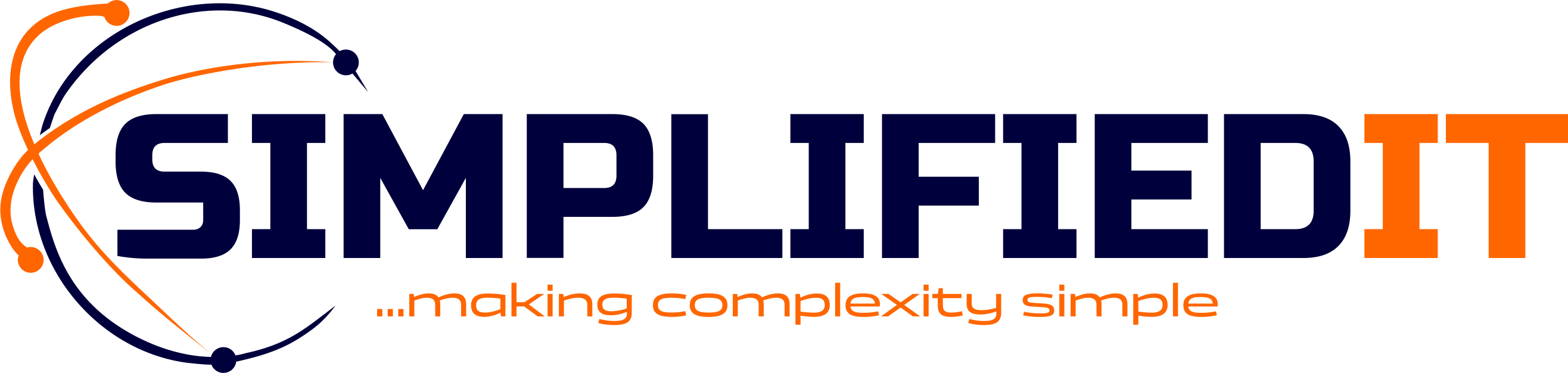

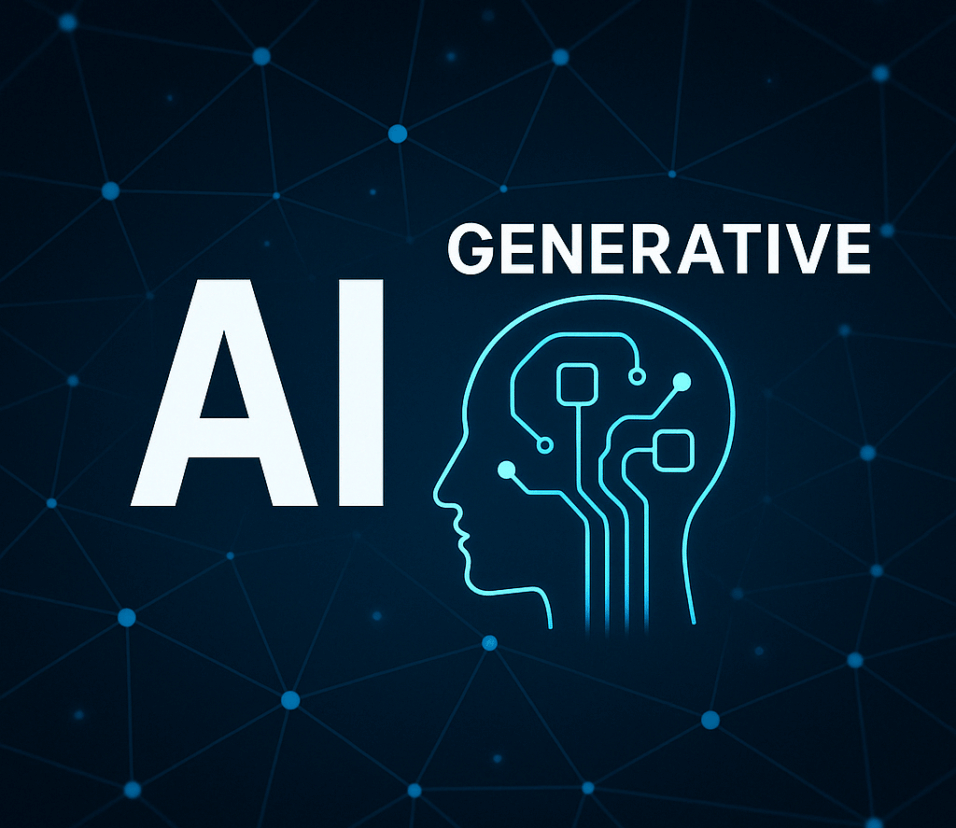



Leave feedback about this